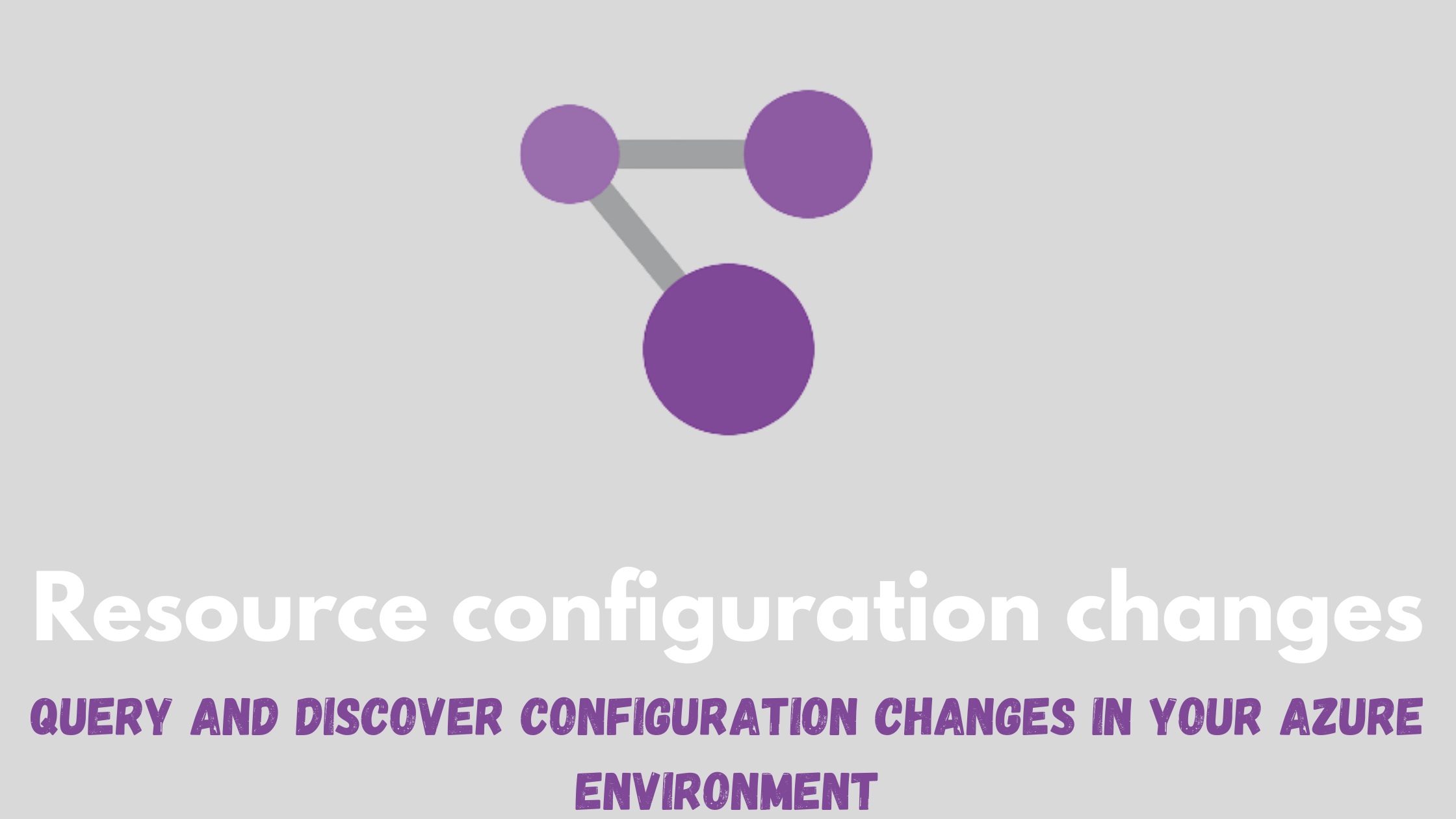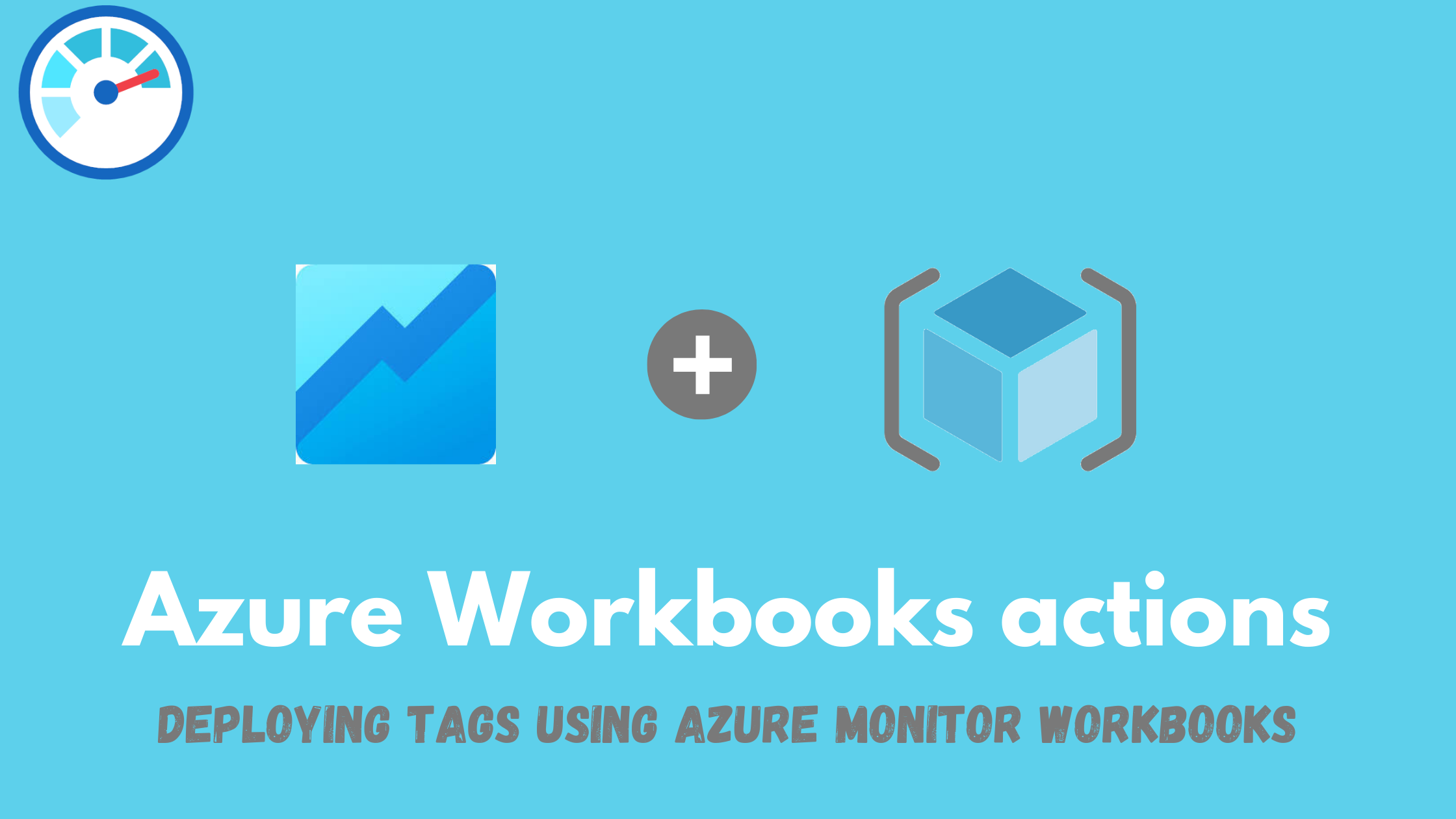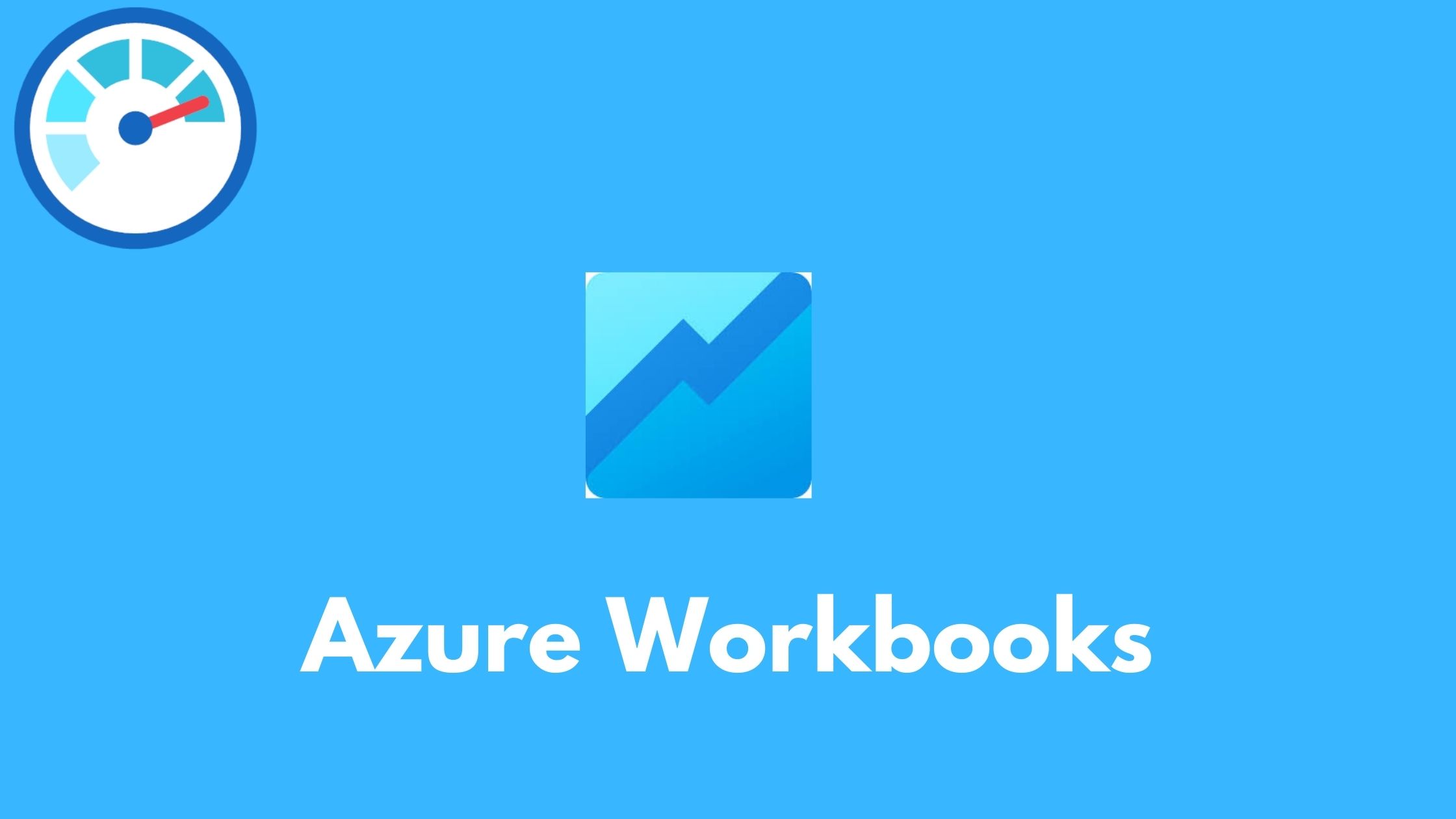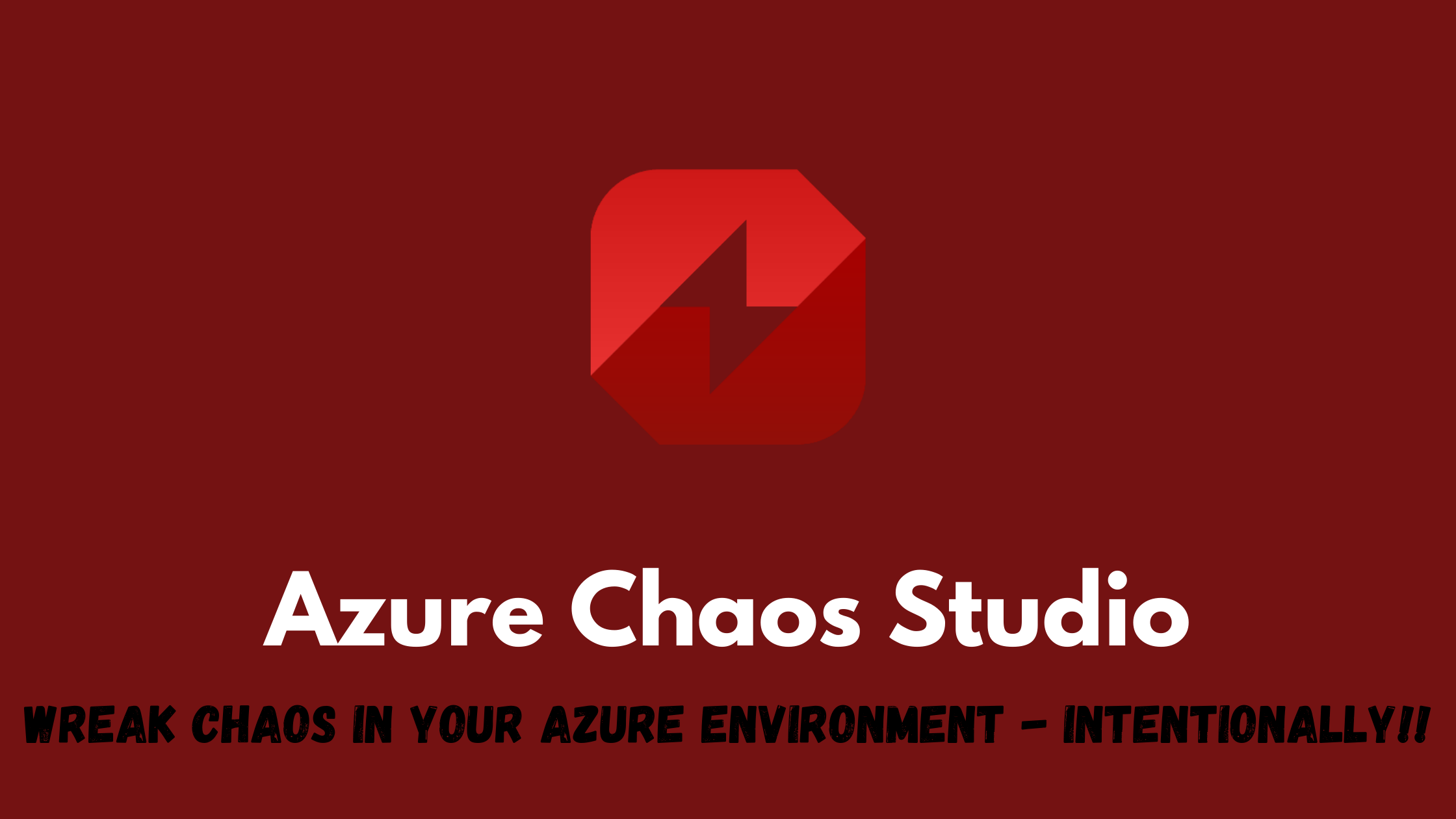Discover configuration changes across your Azure Environment
Azure Resource Graph is a very useful service on Azure that allows you to query at scale your resources and their properties with complex filtering to help you properly govern your environment. It was recently announced that currently in preview, you can query and discover changes in your Azure resources and their properties.
This capability would allow you to answer questions like :
- What new resources have been created/deleted in this subscription in the past 24 hours?
- What is the last change that happened on this web application and what properties were changed?
- Show me all the changes that happened in the past day.
In this post, I will give this new capability a spin by creating a workbook to show the number of changes in the selected subscription(s) and then drilling down to understand what exactly has changed.
Workbook creation
First things first, I will add some parameters to make my workbook reusable.
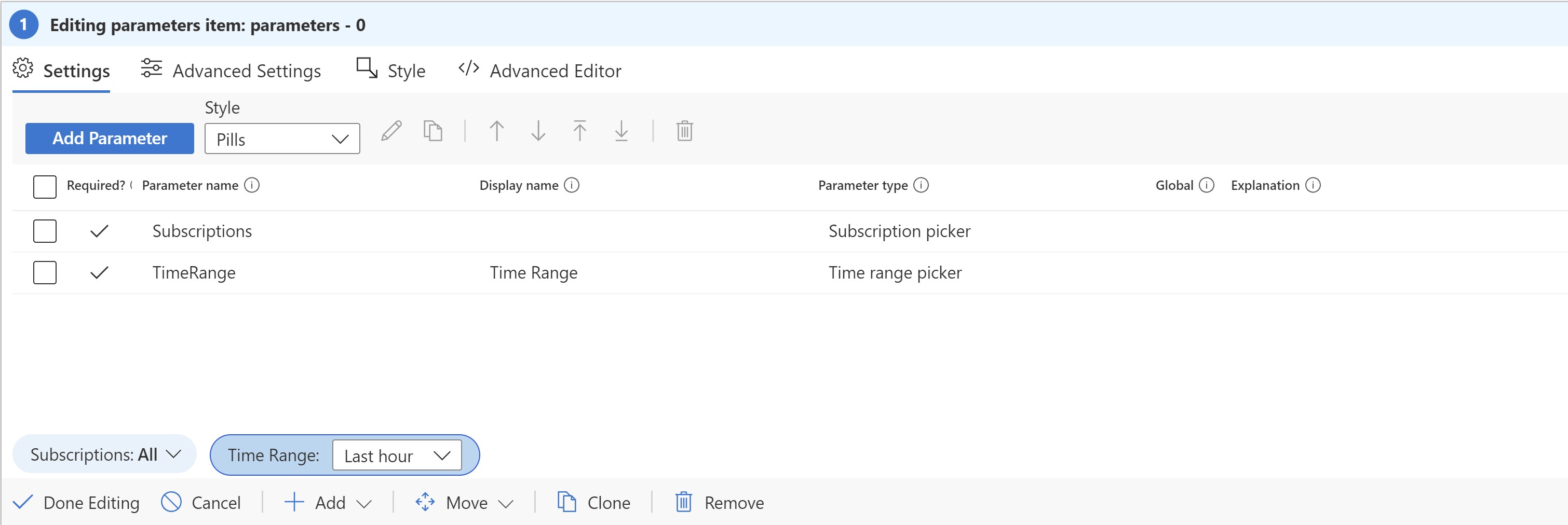
Subscription parameter to select one or more subscriptions to query changes

Time range parameter to select the needed time frame to query resource configuration changes
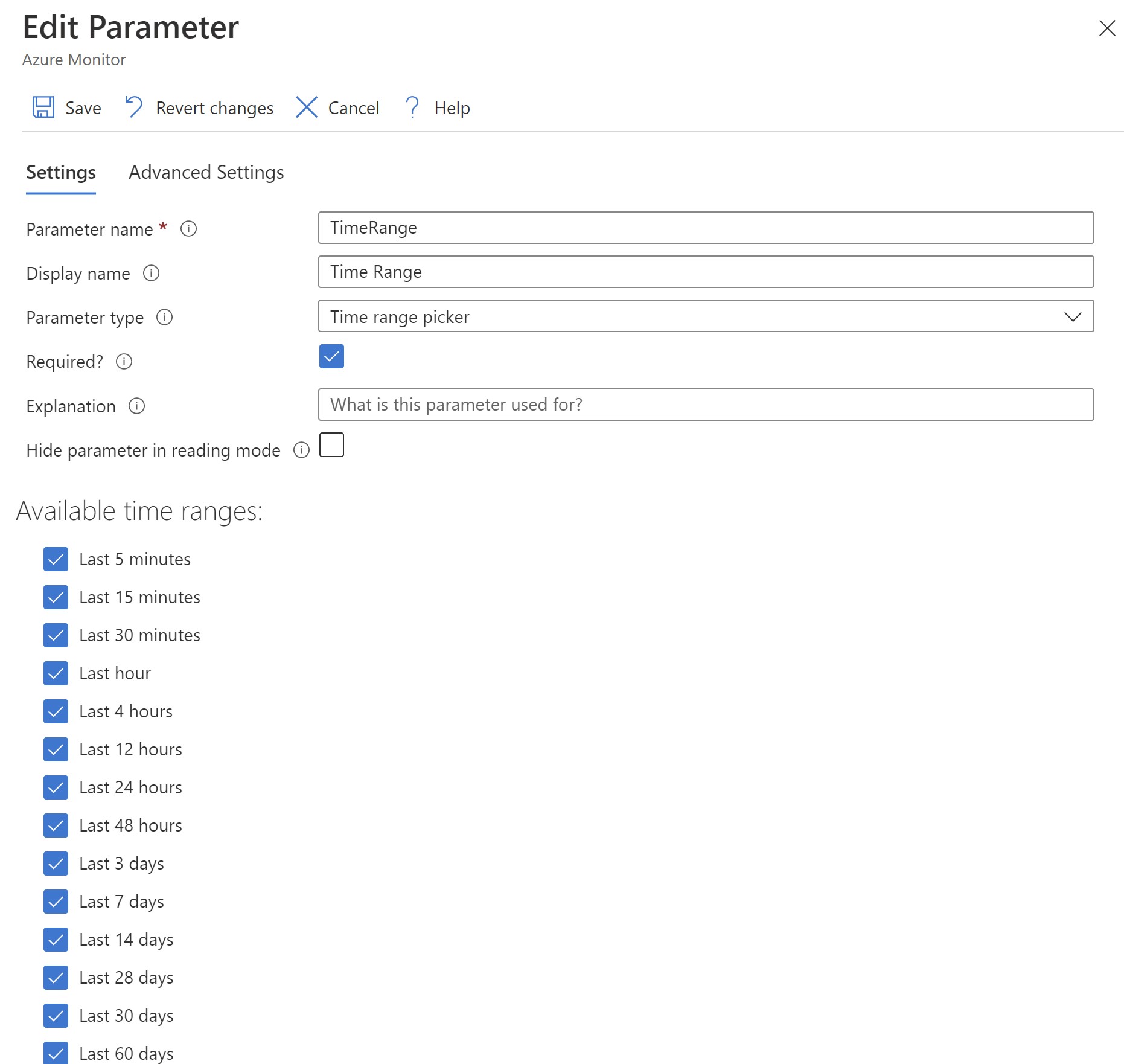
Next, I will add a new Azure Resource Graph query to get all the changes that happened in the selected subscription and during the selected time frame.
ResourceChanges
| extend changeTime = todatetime(properties.changeAttributes.timestamp),
changeType = tostring(properties.changeType), changeCount = tostring(properties.changeAttributes.changesCount)
| where changeTime {TimeRange:value}
| summarize count() by changeType
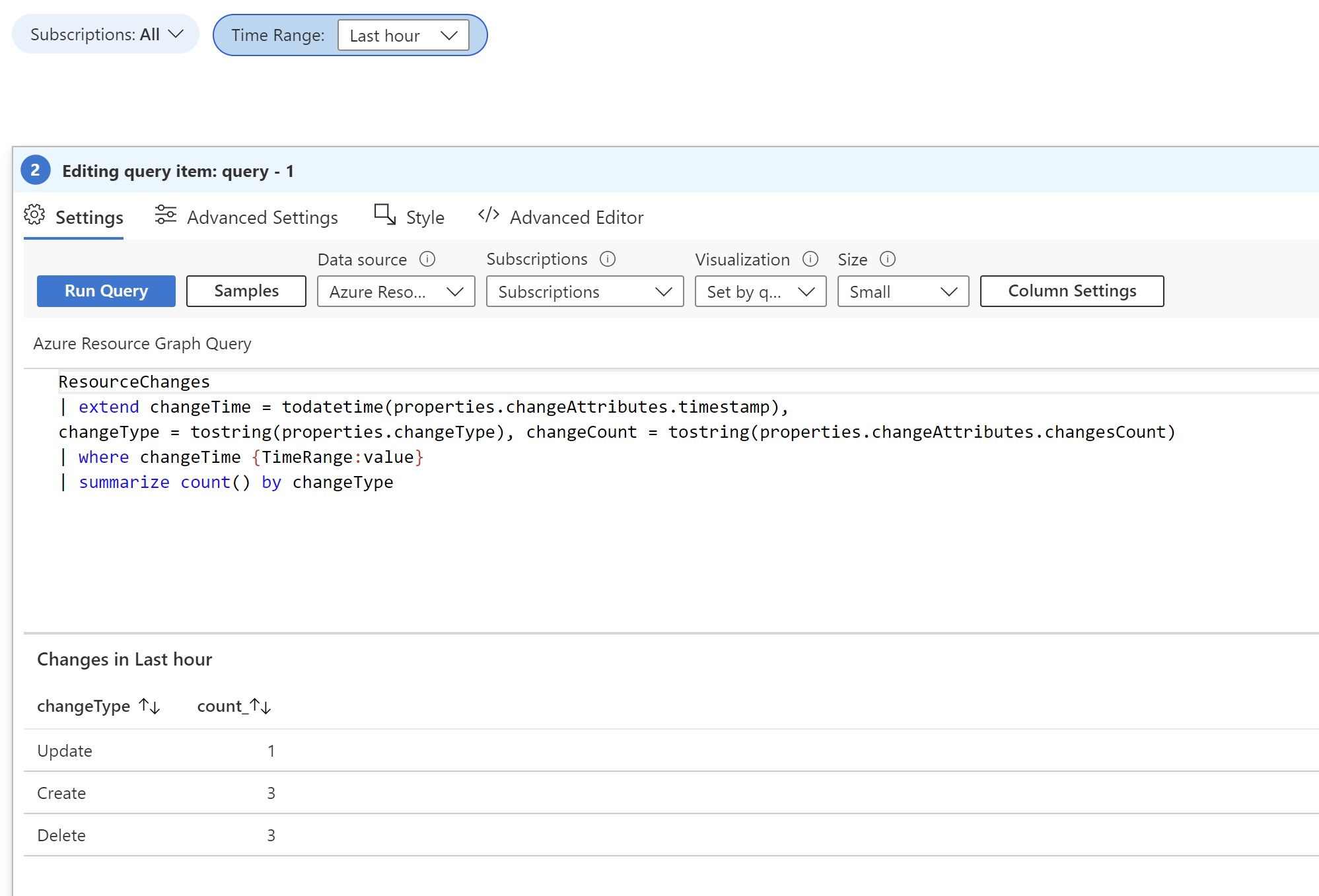
We can see that the time range parameter is “Last hour” and it’s referenced in the query to only query the resource changes during that time. The number of changes is visible with the actual change happening, but let’s make it more appealing, changing the visualization to Tiles.
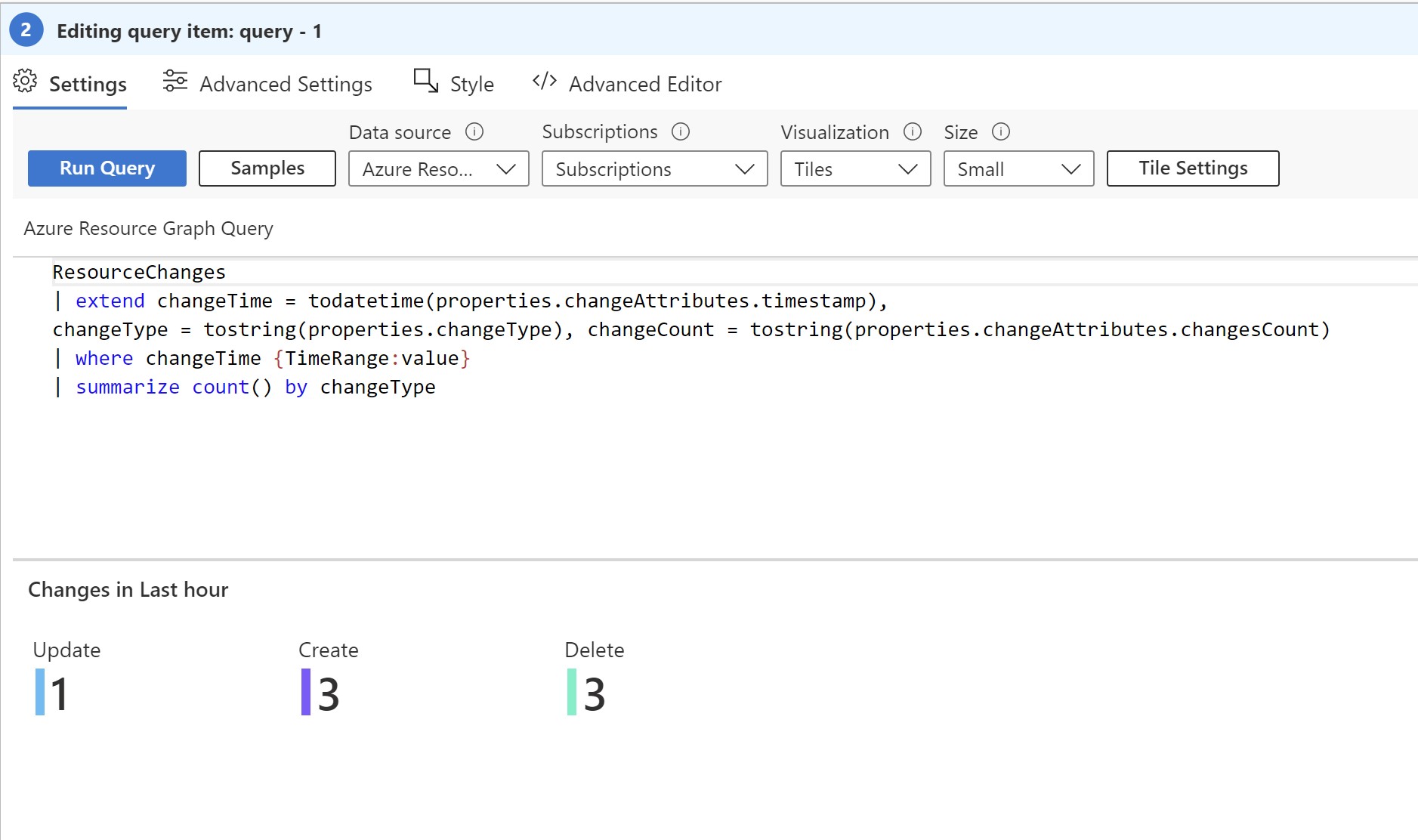
Now, we want to be able to click on any of those tiles and get more detailed information about the changes. Going into the query Advanced settings to export the “changeType” parameter for later use.
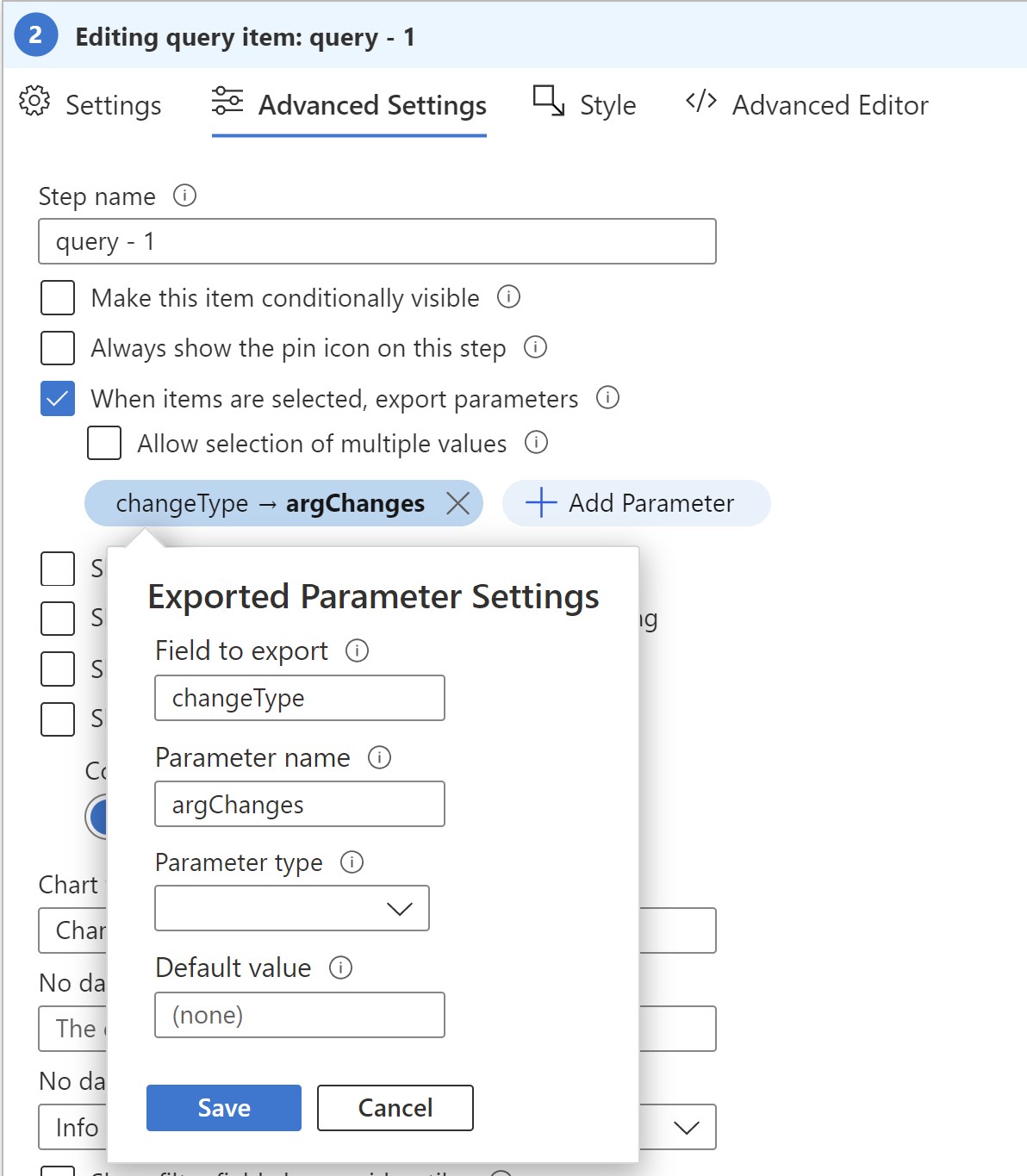
Next, to make use of this exported parameter, I will add a new Azure Resource Graph query to get more details about the change that happened based on the selected change type in the above query.
ResourceChanges
| extend changeTime = todatetime(properties.changeAttributes.timestamp), targetResourceId = tostring(properties.targetResourceId),
changeType = tostring(properties.changeType), correlationId = properties.changeAttributes.correlationId,
changedProperties = properties.changes, changeCount = properties.changeAttributes.changesCount, resourceType=tostring(properties.targetResourceType)
| where changeType == "{argChanges}" and changeTime {TimeRange:value}
| project changeTime, resourceType,targetResourceId, changeType, correlationId, changeCount, changedProperties
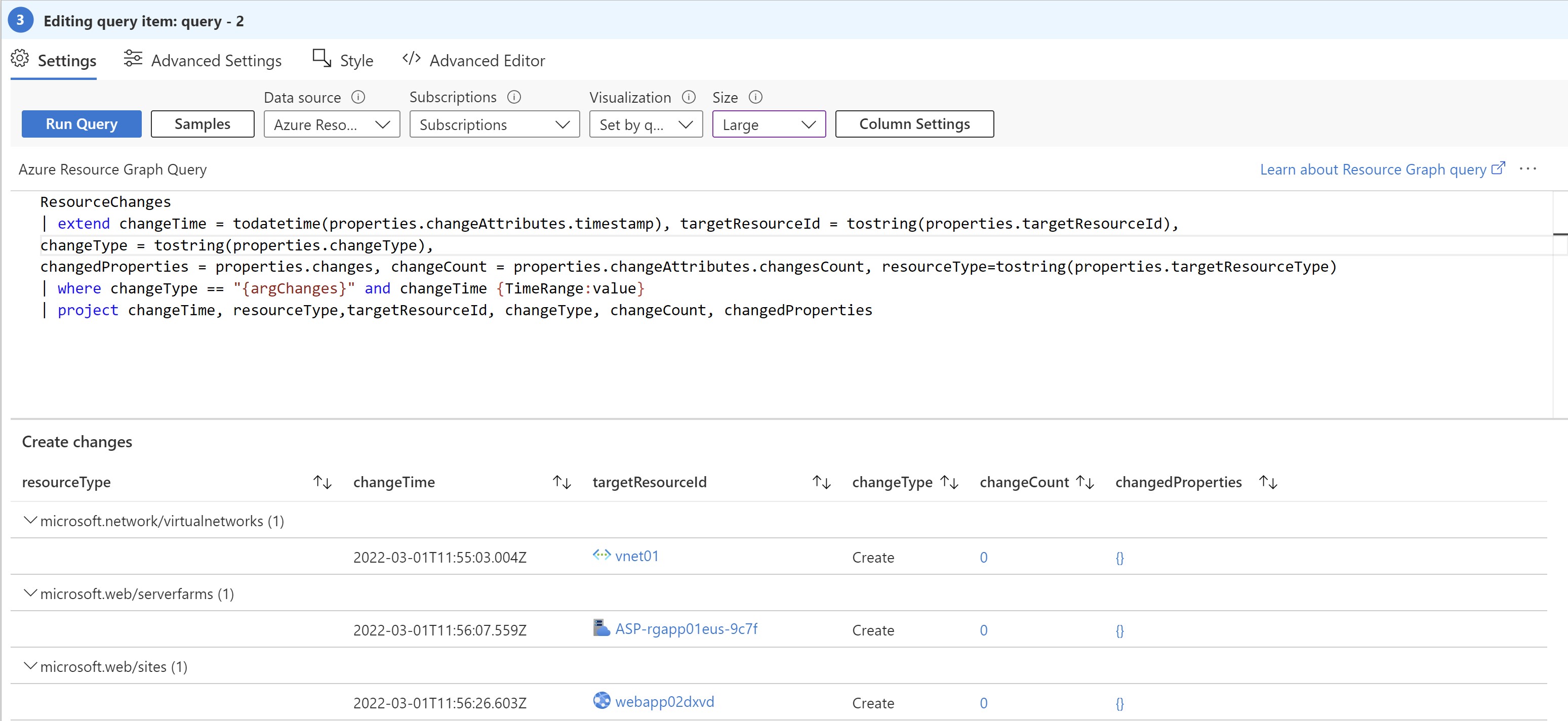
I will make it only visible if we click on any of the changes in the above query.
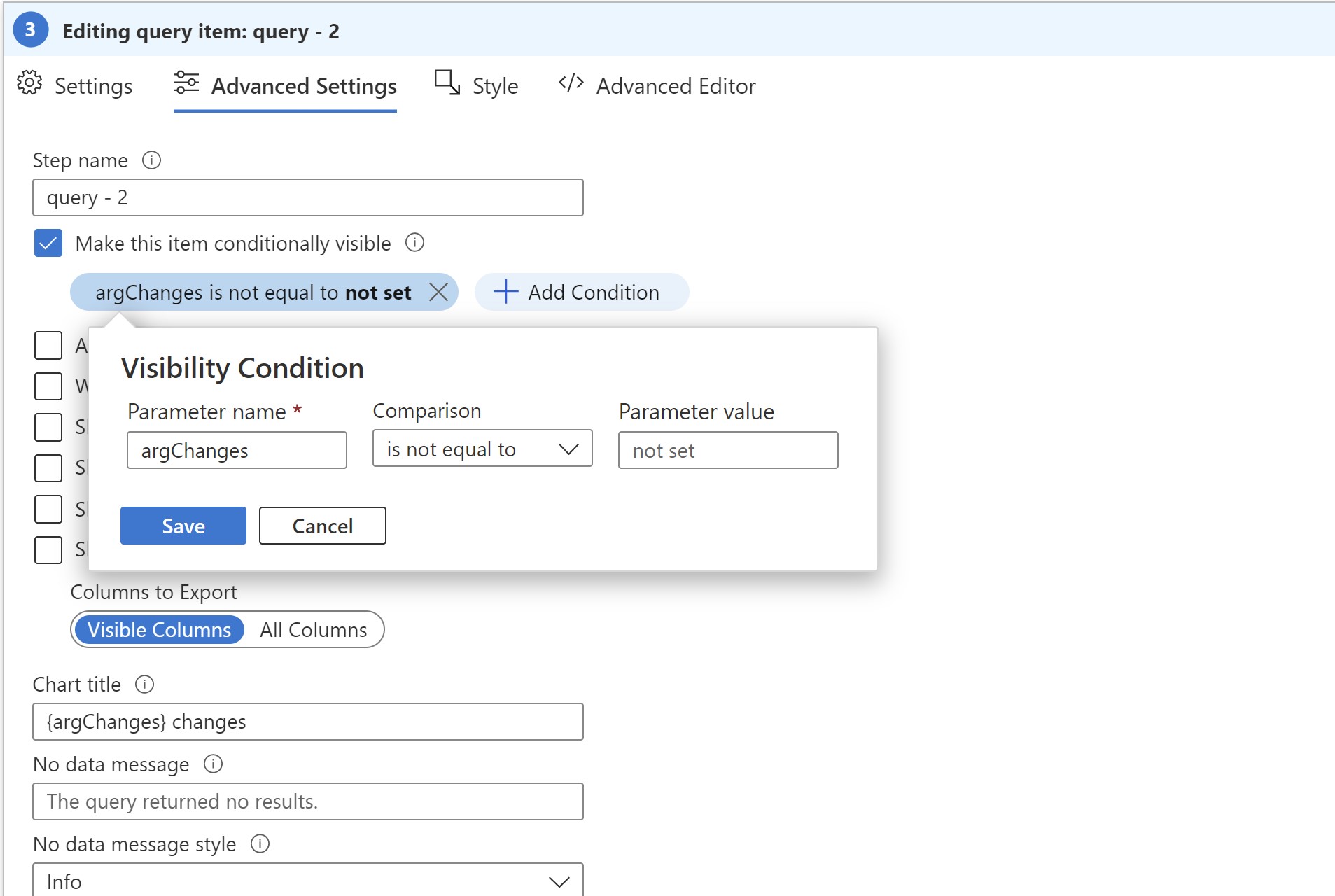
The final workbook, should look like this:
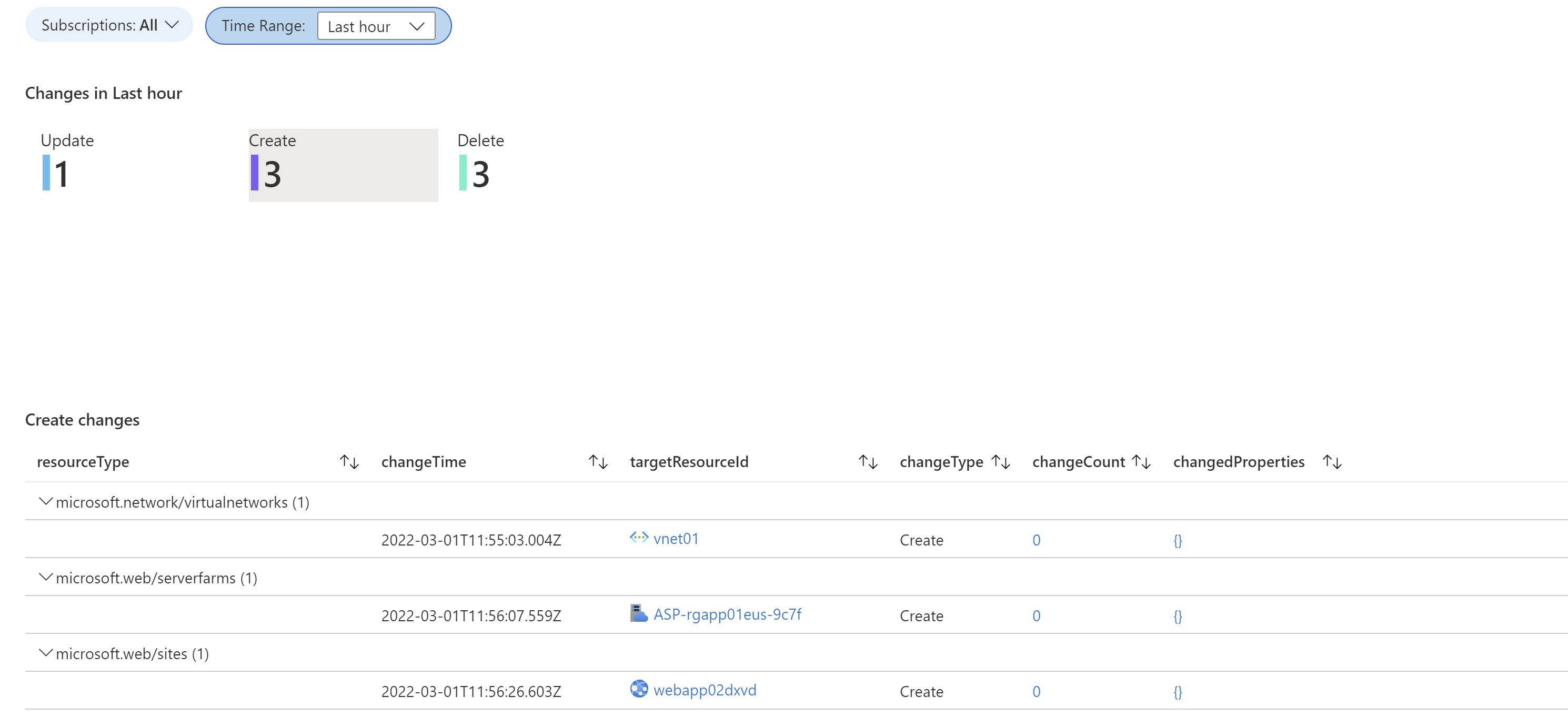
Testing the workbook
I will create a scenario where we have a storage account with some images that developers are using to design an application. All of a sudden, they cannot access the images anymore.
Images access working fine ✅
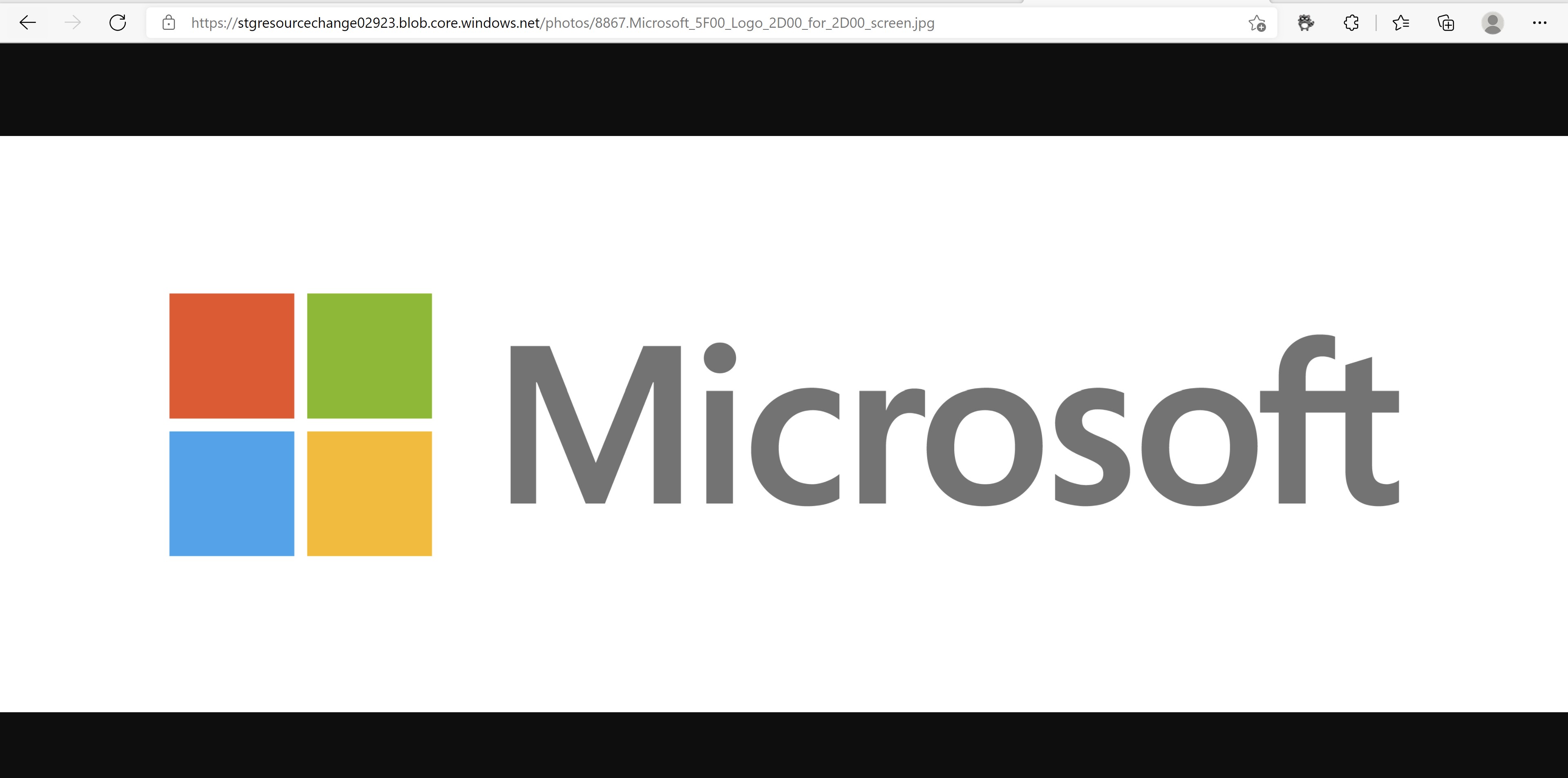
Images access broken ❎
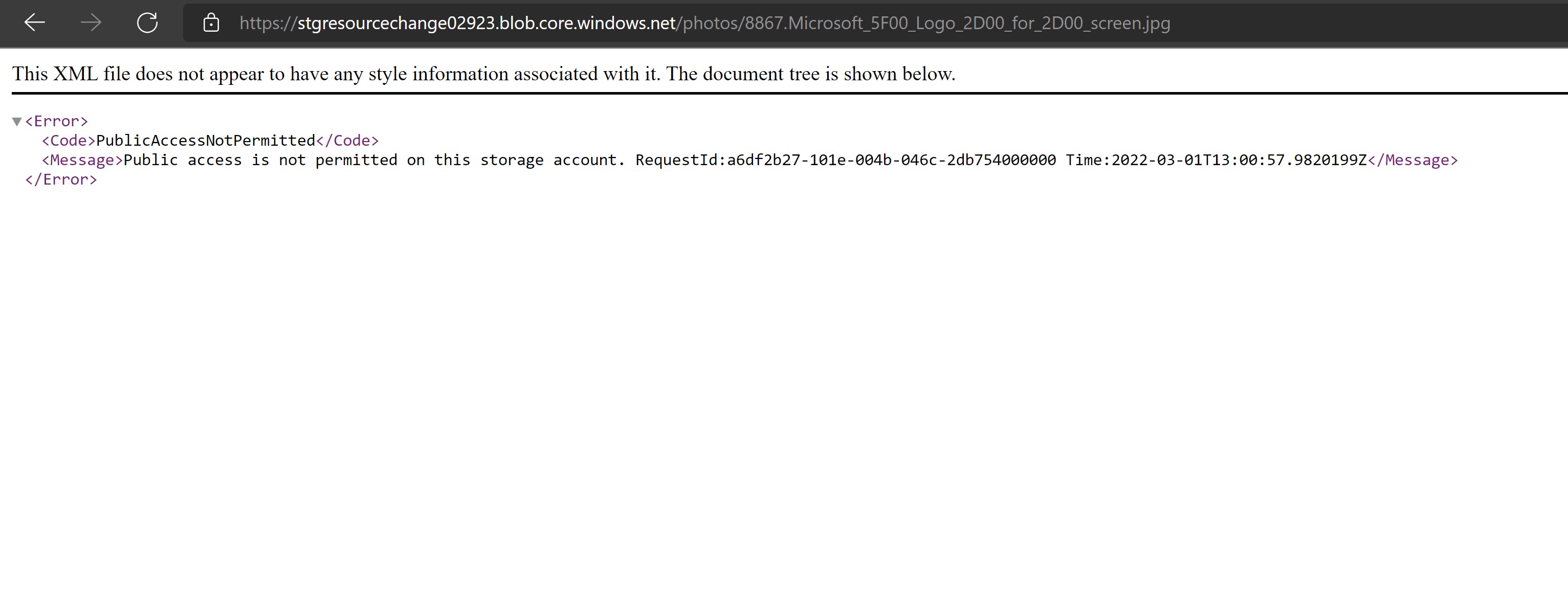
Using the workbook created, we can see that there is an Update change that happened in the last 15 minutes.
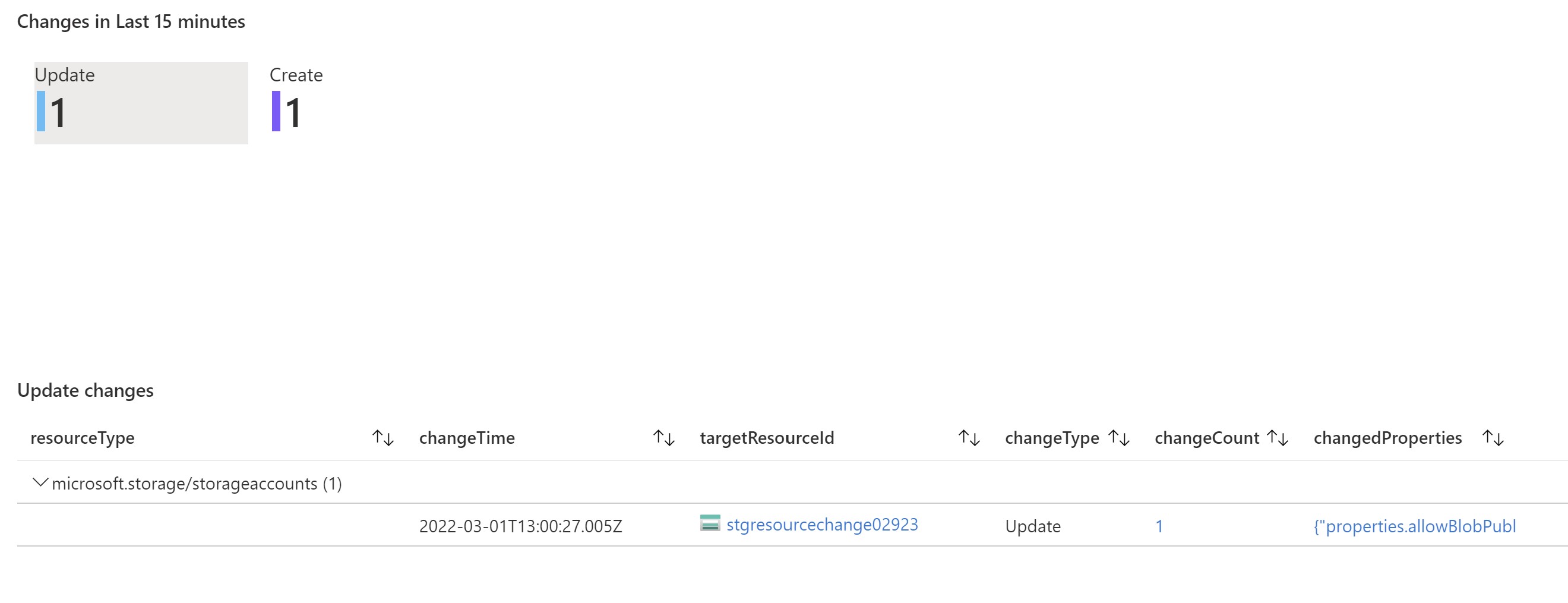
By drilling into this change we can see that the allowBlobPublicAccess property was changed to “false” which explains why the developers lost access.
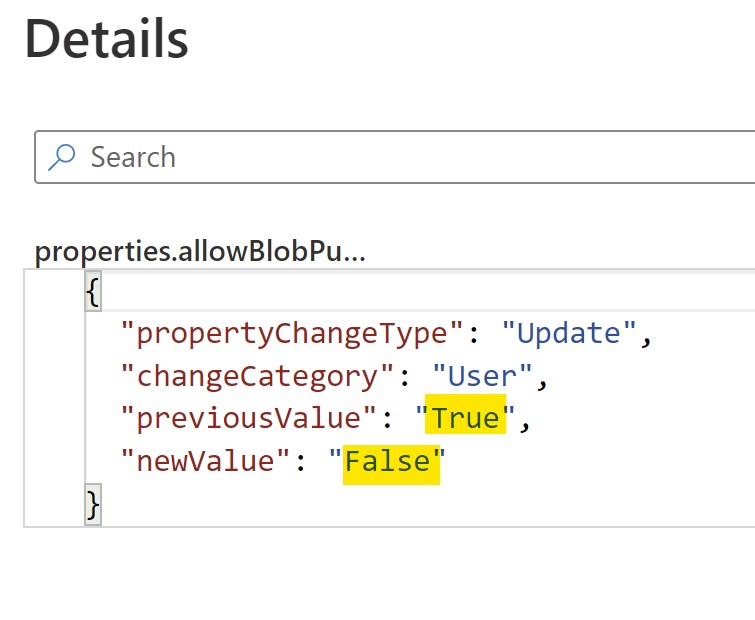
Going into the storage account properties, we can indeed the setting changed to block public access.
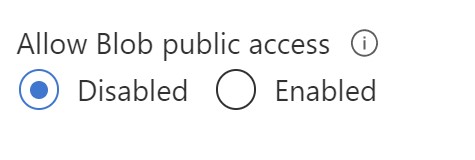
Resources
- Feature announcement
- Azure Resource configuration changes docs with multiple query examples can be found here
You May Also Like
Deploying an ARM template using Azure Monitor Workbooks
In a previous post, i talked about Azure Monitor Workbooks and how …
Azure Monitor workbooks - Your interactive monitoring canvas
Azure Monitor Workbooks Workbooks are one of my favorite services on …
Azure Chaos Studio - Wreak Chaos in your Azure environment
Chaos Engineering is the discipline of experimenting on a system in …